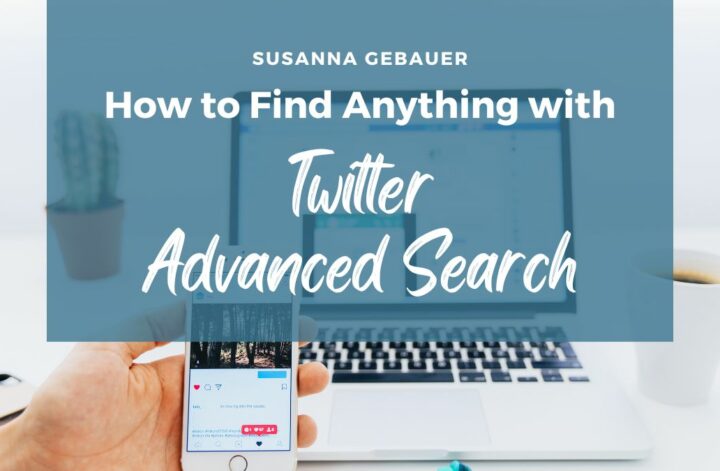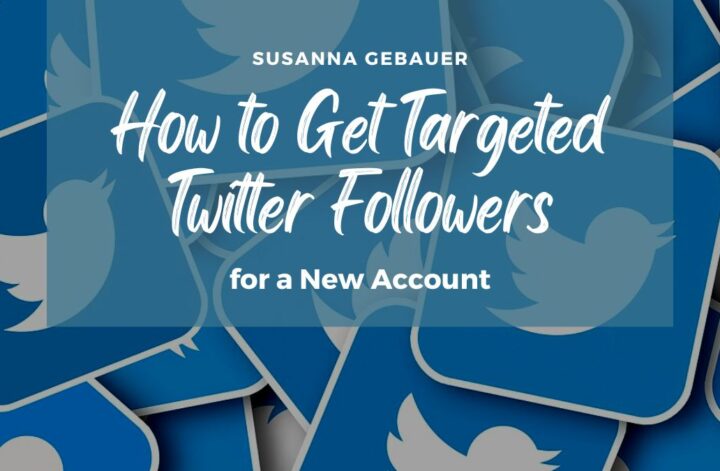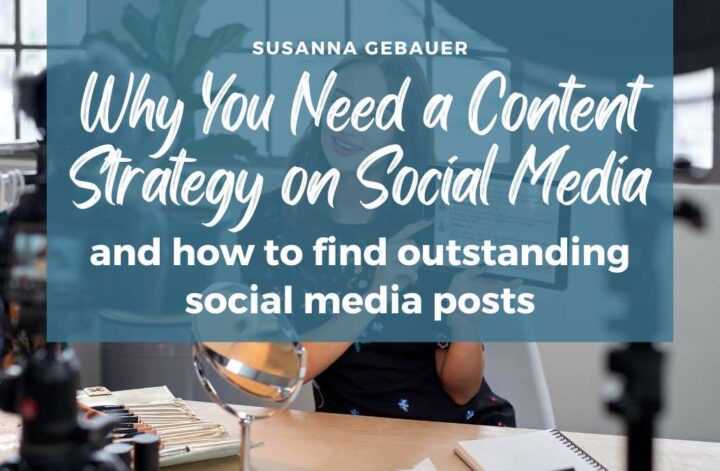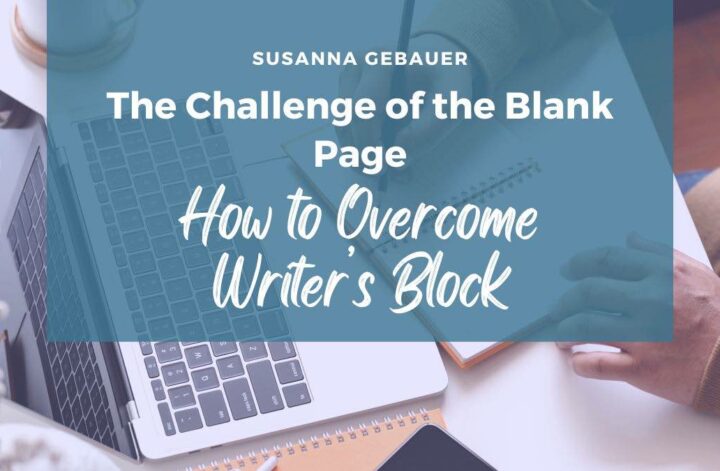If you are active on Twitter, sooner or later you are looking for some information that is not magically appearing in your feed. That is the time when you need Twitter search – and when you are much better off knowing what Twitter advanced search is, where you can find it, and how you can use it to find exactly what you are searching for.
When we think about search engines, we instantly think of Google or Bing. However, it is a fact that most social networks have powerful search engines. And if we include social media search engines in the statistics of the most used search engines, not Bing is the second most used search engine after Google.
It is Youtube!
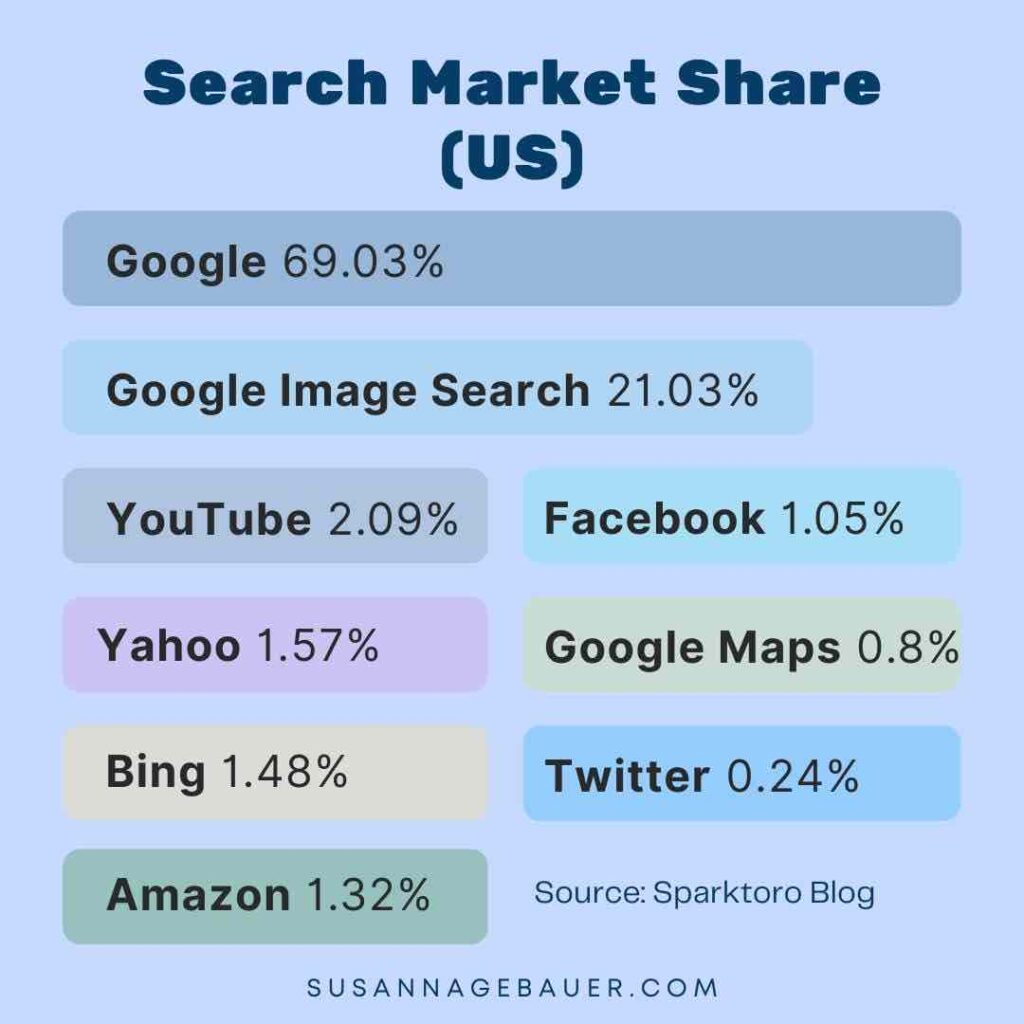
Data Source: Sparktoro Blog
Twitter also has a powerful search engine.
And there is a lot more to Twitter search than the little search bar we all know.

Twitter search
Let’s start by taking a closer look at Twitter’s search.
On your desktop Twitter, you can find the Twitter search bar in the top right corner.
If you type your search into the search bar, Twitter will provide you with some search suggestions for hashtags and Twitter accounts appearing directly below the search bar.
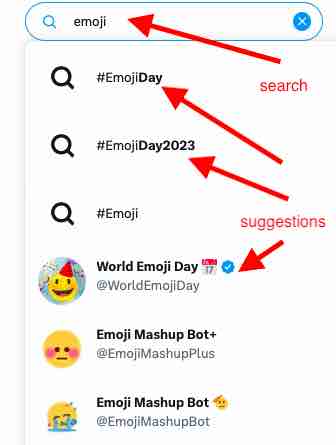
Twitter search filters
Once you type a search term into the search bar and hit return, Twitter will give you some search results.
The results start with a couple of tweets, once you scroll down, there will also be some Twitter accounts as search results.
What you have to keep in mind, is that this first results listing in Twitter search is just what Twitter deems the “top” results.
I admit that I have not once found what I was looking for in this “top” category.

But there are other Twitter search filters:
- Latest – which gives you the latest tweets for your search term
- People – lists Twitter accounts for your search term
- Photos – lists Twitter search images
- Videos – lists Twitter search video
Depending on what you are looking for, you should choose the results category accordingly.
I often use the “People” category when I search for a Twitter account or the “Latest” category when I am looking for news on a hot topic or event.
Search Twitter without account
There used to be a search option on Twitter for people who were not logged in.
But in 2023, that changed. Twitter now requires people to have a Twitter account to see tweets which means you cannot search Twitter without an account.
Twitter search history
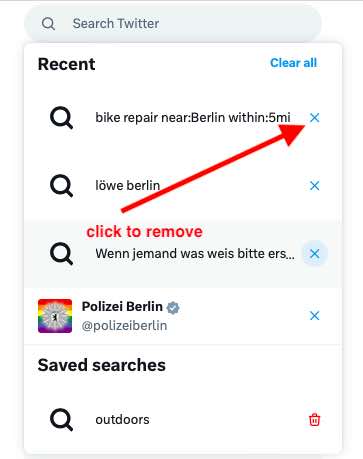
Twitter search provides you with a history of searches you made in the past. Simply click into the search bar without typing anything and Twitter will give you a list of terms you searched for in the past.
You can “clear” your search history to remove the items from this list.
You can also remove single terms from this list by clicking the “x” beside the search term.
Are Twitter searches public?
What about privacy? Will people know what I have searched for in the past?
No! Only you or someone who uses your account credentials can see what you searched for on Twitter.
Your searches are your personal interest. If you don’t want everybody to know what you are looking for on Twitter, don’t worry. They won’t.
Twitter search accounts you follow
Twitter search allows you to limit the search results to accounts you follow.
Once you search for something on Twitter, this option appears in the right sidebar:
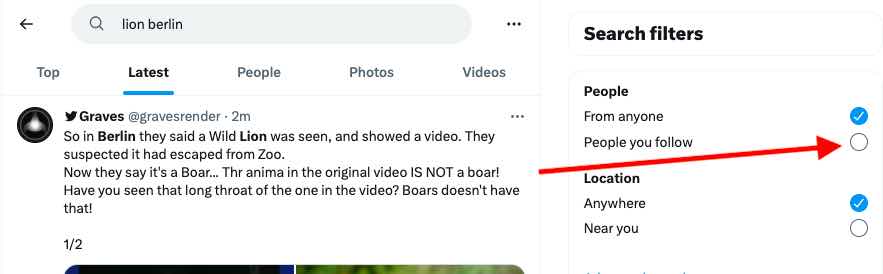
But there are many more use cases for the Twitter search where the above results categories are not specific enough to yield the results you or I are looking for.
That is when you should consider using Twitter Advanced Search!
Twitter advanced search
Twitter search is a lot more powerful than what we learned so far indicates. There are endless filters and search options we can combine to make what we are looking for very specific. What you are looking for is Twitter advanced search.
But it is not obvious how to do that on Twitter.
Where to find Twitter advanced search
When you see the little search box in the top right corner of your Twitter desktop version, you can find Twitter advanced search by typing in any search and hitting return.
On the page with your search results, you now have the search box in the middle on top of the search results.
If you click on the three dots beside the search box a drop-down opens and here you can open the Twitter advanced search.
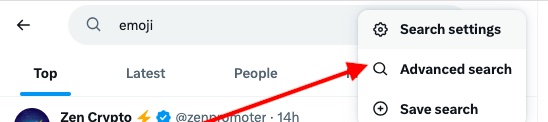
Of course, you can also directly go to the Twitter advanced search website: https://twitter.com/search-advanced
A search form opens that provides you with a number of options for your searches. The search parameters are ordered into categories:
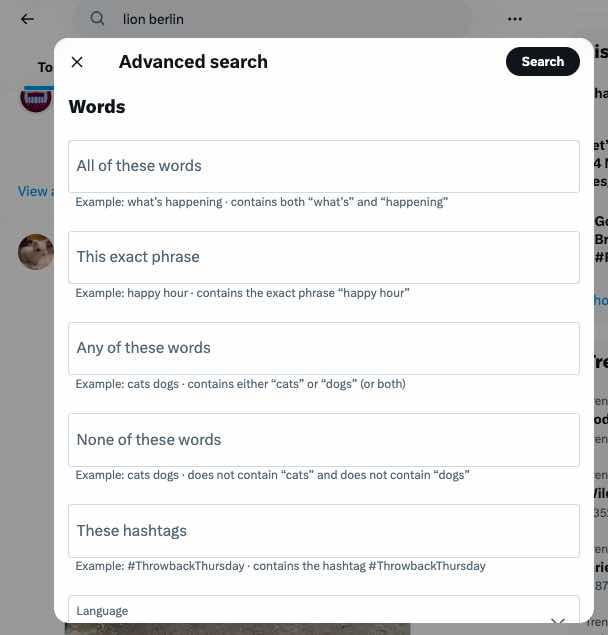
Words
- All of these words: “What’s happening” gives you all results that contain the words “What’s” and “happening”
- This exact phrase: “What’s happening” gives you all results that contain an exact matcg to the phrase “What’s happening”
- Any of these words: “What’s happening” gives you all results that contain either “Whats” and/or “happening”
- None of these words: “What’s happening” gives you results that do not include “What’s” and do not include “happening”
- These hashtags: /whatshappening gives you results that include the hashtag /whatshappening
- Language: per default this is set to “any language” but you can limit your search to one language from the drop down list
Accounts
- From these accounts: specifies the tweet author. “@dreckbaerfrau” only searches in the tweets that I have sent from my account
- To these accounts: “@thisaccount” only searches in tweets that were replies to tweets from “@thisaccount”
- Mentioning these accounts: “@dreckbaerfrau @thesocialms” searches in tweets that mention either me “@dreckbaerfrau” or The Social Ms “@thesocialms”
Filters
- Replies: switch this on and the results will include replies – if this is off, you only get results from original tweets without replies. You can then choose if you want to choose only in replies or look in replies and original tweets.
- Links: Choose if you are looking for tweets with links. You can decide between only search for tweets with links or include tweets with links and without links.
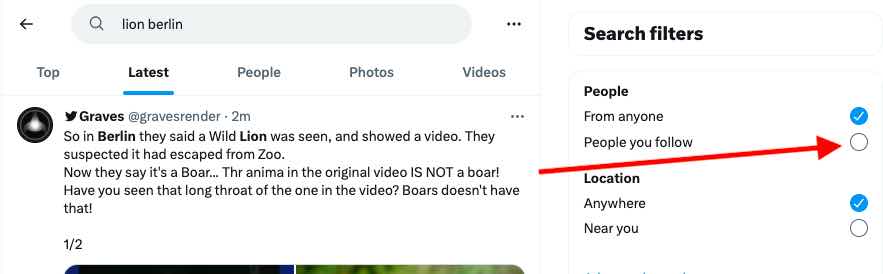
Engagement
- Minimum Replies: Search for tweets with a minimum number of replies
- Minimum likes: search for tweets that got at least this many likes
- Minimum retweets: look only for tweets with a minimum number of retweets
Dates
- specify a date range in which the results were tweeted.
Twitter advanced search operators
Twitter advanced search is even more powerful than we have seen so far. Because the search options in the Twitter advanced search form are not all that you can use.
In secret, you have even more search options than the form lets on.
The answer to unlocking the full potential of Twitter advanced search are Twitter search operators.
Expressed with search operators the above list of search parameters looks like this:
- All of these words: What’s happening
- This exact phrase: “What’s happening”
- Any of these words: (What’s OR happening)
- None of these words: -What’s -happening
- These hashtags: (#whatshappening)
- Language lang:de (for German)
- From these accounts: (from:dreckbaerfrau)
- To these accounts: (to:dreckbaerfrau)
- Mentioning these accounts: (@dreckbaerfrau OR @thesocialms)
- Replies:
- Include replies and original Tweets is standard and is not specified via search operators
- don’t show replies: -filter:replies
- only show replies: filter:replies
- Links:
- exclude tweets with links: -filter:links
- Only show Tweets with links: filter:links
- Minimum Replies: min_replies:20
- Minimum Likes: min_faves:20
- Minimum Retweets: min_retweets:20
- Date Range: until:2023-07-20 since:2023-07-19
You can see these search operators in the search box after you perform a Twitter advanced search:
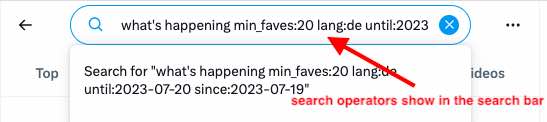
There are many more Twitter advanced search commands you can use than the search form gives you.
Twitter advanced search videos only
For instance, the “filter” operator not only allows you to select (or exclude) tweets with links or replies, but you can also filter your search results for tweets with images (filter:images), or filter for retweets (filter:retweets)
And you can also limit your search to tweets that contain an uploaded video (filter:native_video).
You can also search for results from an URL that contains a term : URL:amazon.
Twitter advanced search location
I think, one of the most important Twitter advanced search operator for local businesses is the geolocation option.
You can filter your search results with a geolocation and a radius: “latitude,longitude,radius” or a place and a radius like near:Berlin within:15mi
You can check Twitter’s list of advanced search operators: https://developer.twitter.com/en/docs/twitter-api/v1/rules-and-filtering/search-operators
How to use Twitter advanced search
The magic of Twitter advanced search lies in combining the various search options. This gives you endless options to specify what you are looking for and exclude what you are not looking for.
Here are some simple examples where Twitter advanced search will help you find things that you would not be able to find with the ordinary Twitter search.
Creative ideas to use Twitter advanced search
#1 Save a search
There are two ways to save a search for reusing it later.
You can use the “save search” in the drop down behind the three dots beside the search box.
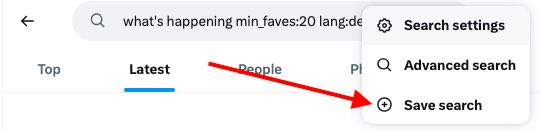
The second option you have is to use Tweetdeck and create a “feed” for the search. This way, you can simply open Tweetdeck next time you need this search, and all results will be in this feed.
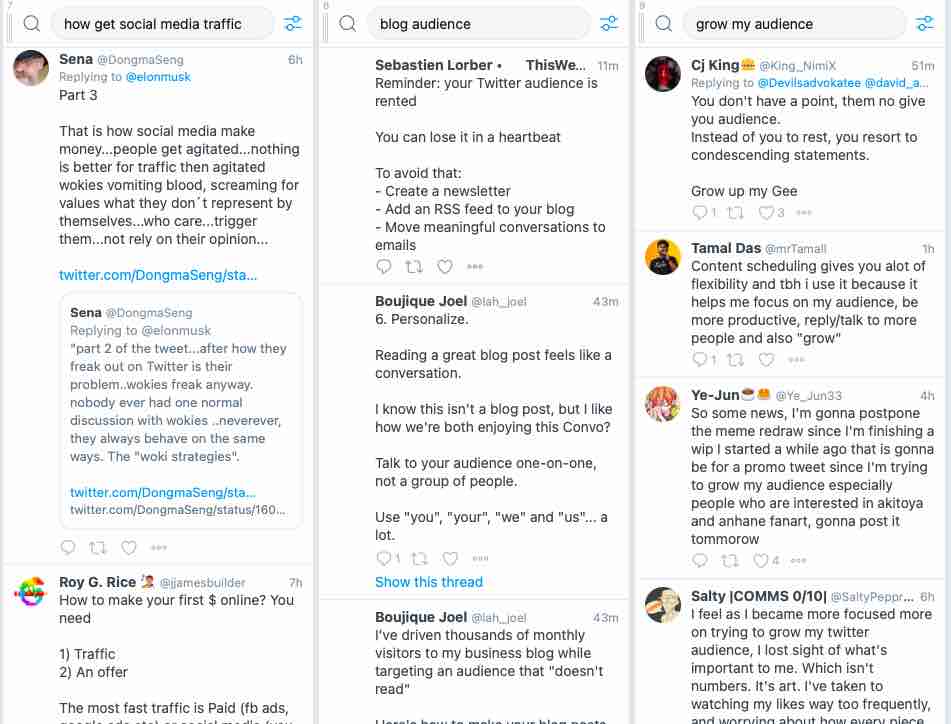
Setting up keyword feeds in Tweetdeck makes it very convenient to monitor Twitter conversations around keywords in your niche.
#2 Find your old tweets
I recently created a post where I asked people for the first tweet they ever tweeted. So I searched for mine.
I knew approximately when I created my Twitter account (a whopping 13 years ago) and could search for the tweet in that timeframe.
Twitter advanced search date:
(from:dreckbaerfrau) until:2010-12-31 since:2010-12-01
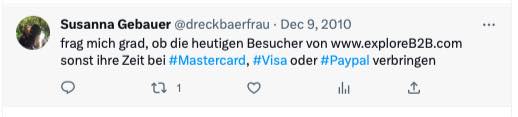
#3 Find your best tweets
I am a fan of repurposing tweets.
If they worked well with your audience once, they can work well again.
Just consider that:
- you earned new followers since you last sent the tweet
- only a fraction of your followers saw the tweet the last time you sent it
- some of the followers who saw your tweet will not remember
That means your old tweets are a treasure of engagement and branding. And you can not only search for YOUR best tweets but also the best tweets from accounts you love:
#4 Find someone else’s best tweets
If you want to learn from others who seem to do a great job on Twitter, it makes sense to check what they tweet. Even better when you can find their best-performing tweets.
Here is how to find this out – how to search tweets from a specific user
(from:thejustinwelsh) min_faves:1000
#5 Find a conversation you had ages ago
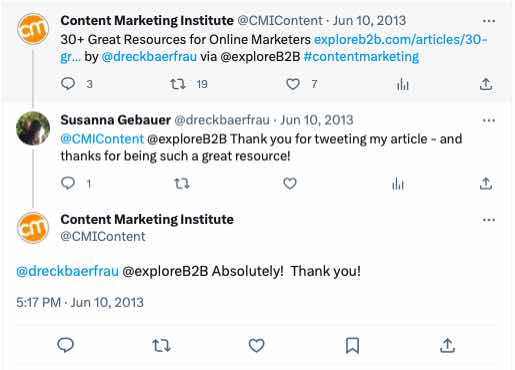
A while ago, I was looking for an example from the time when my account was still small and some of the big names on Twitter mentioned me in a tweet.
With Twitter’s advanced search, you can find mentions and conversations you had years ago.
If you know who you talked to at the time, you can simply search for tweets you sent in reply to that Twitter account or replies of that Twitter account to your tweets:
(from:CMIContent) (to:dreckbaerfrau)
#6 Look for tweets mentioning a keyword in a location
This is one of the most important use cases for local businesses. With these searches, you can find potential customers around you looking for a solution you are offering.
A bike repair shop can monitor keywords around bike trouble:
- bike in combination with flat
- bike repair
- bike shop
- bike help
Be creative with the keywords and test what tweets come up. Now narrow down your search to your location and monitor the tweets. Whenever someone in your area needs a bike repair you can just answer their tweet and offer your service:
Twitter advanced search location:
bike repair near:Berlin within:5mi
To find keywords or phrases that give you relevant tweets, you will have to do some research.
Twitter search is more powerful than you thought
There is more to Twitter search than typing a keyword or phrase into the search bar.
Twitter advanced search, the search operators, and the option to combine multiple of the Twitter search filters, you search for (almost) anything you are looking for.
Twitter advanced search can be a valuable tool to make your Twitter activity more targeted and efficient.
Why don’t you use Twitter advanced search to find more people from your niche you want to engage with? And once you found them, consider putting them on your Twitter list!