There are many Twitter features that we all know about.
I’d say that are Twitter features like Twitter polls, Twitter search, Twitter image posts, and Twitter videos.
Then there are Twitter features we discover after a while. I would count Twitter Threads, Twitter spaces, and Twitter communities into this category.
But there are still some Twitter features that many marketers don’t know about. Because they may not have a significant impact and only if you are in a situation where you badly need them do you try searching for them. Many of these Twitter features you discover by chance. And my guess is that even many Twitter experts and marketers who have been using Twitter daily for years, don’t know all of these features.
I recently stumbled upon a Twitter feature I had not known before and I instantly thought “Hell, I wish I had known about this ages ago.”
And that made me want to write this blog post! I hope you find it helpful!
And here are the Twitter features that you should know – but probably have never heard about:
#1 Bookmark tweets
I love this one. It lets you save a tweet in your timeline for later reading or quoting. I often see a tweet and think, that would be a great mention in that piece of content I have planned. And then I don’t really know where to save it – often I could not find these tweets later.
But there is a great solution. You can bookmark tweets on Twitter!
Simply click on share below the tweet you want to bookmark.

Now choose “bookmark” in the list that opens. That is all.
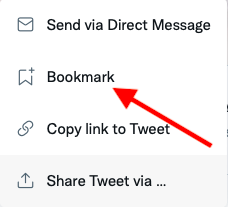
You can view all your bookmarks by visiting your bookmarks tap on the left of your Twitter desktop.

#2 Unmention
Yes, I have many followers on Twitter. But that is not a reason to mention me in some random tweets.
It can be really annoying if people keep mentioning my Twitter account in their promotional tweets just to profit from my audience – I don’t even know if this works. I don’t know if this problem is as big if you have only a couple of followers but I know that others are annoyed by this too.
Yes, I am aware that I myself recommend using mentions as a growth strategy for Twitter – but that only works if you have a reason to mention this account. Otherwise, it is simply spam.
Another time when it can be annoying to have your Twitter handle mentioned is when you commented on a tweet, an active discussion starts that is not longer interesting to you. Then your Twitter account may end up mentioned in all incoming comments.
So, how can you cope with this unwanted attention on Twitter? You can unmention your account from a tweet.
#3 How to make a Twitter account private
When you start your Twitter account your profile and tweets are open for everyone to see.
But there may come a time when you don’t want just anyone to be able to follow you or see what you post.

In that case, you can make a Twitter account private. Here is how:
Go to your Twitter desktop and click on the three dots on the left. In the list that opens visit “settings and privacy.”
Now go to “Your Account” – “Account information” – you have to re-enter your password.
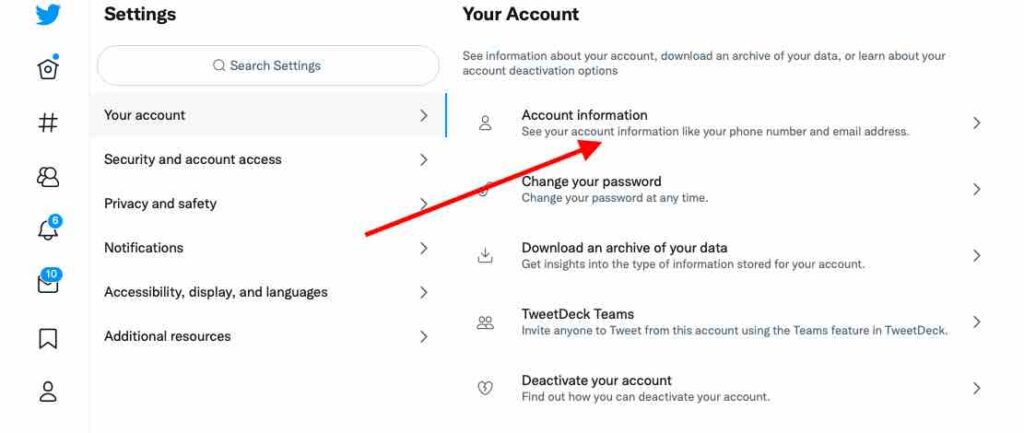
Now click “protected tweets.”
You can now choose to protect your tweets. This will make your tweets only visible to people who follow you. In addition, you will be notified when someone wants to follow you on Twitter. You can decide if you accept this follower request or deny it.
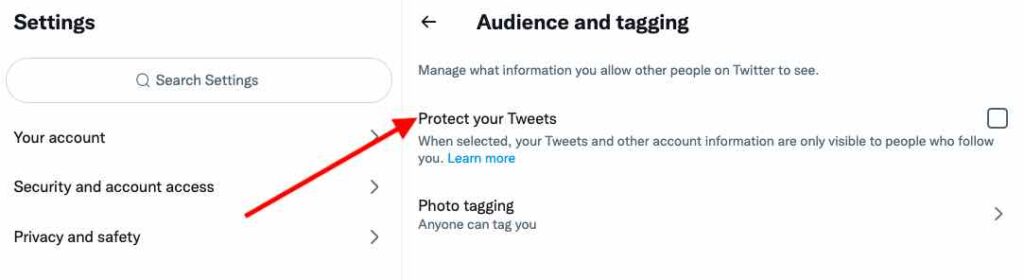
People who already followed your account before you protected your tweets will still be able to see your tweets – until you decide to block them.
#4 Force Unfollow
I have an ongoing project: I force thousands of Twitter accounts to unfollow me on Twitter.
Here is why:
I created my Twitter account in 2010. I started my Twitter growth journey in 2012. By October 2013 I had over 100k followers. There was a time when my Twitter account had some 220k followers.
That means that half of my followers decided to follow me around 9 years ago. And that means that a huge amount of my followers is no longer active on Twitter.
Now, we probably have all realized that engagement is key to social media marketing success. And my Twitter account has thousands of followers that will never engage with my tweets, simply because they are not on Twitter anymore.
I am forcing these accounts to unfollow me. I don’t want to force unfollow thousands of accounts in one day, which means this project is going to take a while – I will keep you posted on how this goes for me.
How can you force accounts to unfollow you?
Go to the list of your followers:
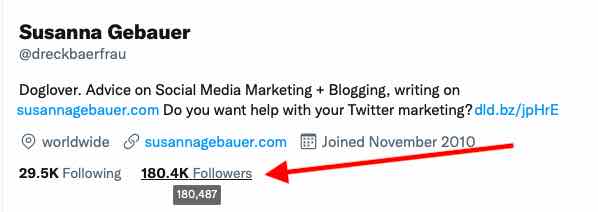
If you click on the three dots beside a follower, you get the option “Remove this follower” – this forces the account to unfollow you.
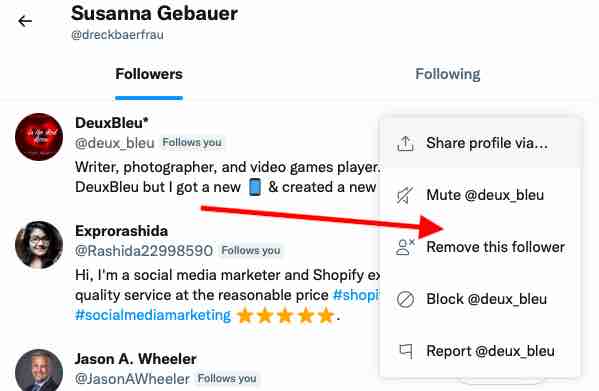
How can you find accounts that you want to force unfollow? I started with accounts that did not have a profile image and accounts that had not tweeted – but manually looking for accounts you want to force unfollow was not very efficient, I admit.
That is why I am using a tool to clean up my followers: Tweepi.
Yes, you can also use Tweepi to find people you want to follow. But there is a feature that helps you analyze your followers and you can sort them by the date they last tweeted. I am still forcing people to unfollow me whose last tweet has been some 8 years ago…
#5 Hiding tweets on Twitter
If you are getting replies to your tweets, it may happen that you find some of the replies offensive or someone tries to promote unrelated products or content. In case you want a reply to not show on your tweet, you can hide this reply.
Hiding a reply will not delete it, but the reply will not show in the conversation on your tweet.
To hide a reply to a tweet, go to your tweet, and open the conversation/replies to your tweet. Now you can click on the three dots beside the reply you want to hide. In the drop-down that opens, you can choose “hide reply” – this will make sure that the reply no longer shows in the conversation on your tweet.

If you have hidden replies on your tweets, you can also unhide them!

#6 Twitter conversations settings
You can try to avoid the necessity for hiding replies by changing who can reply to a tweet. If a conversation should be private and you don#t want random people to join the conversation, you can consider limiting the people who can reply to your tweet.
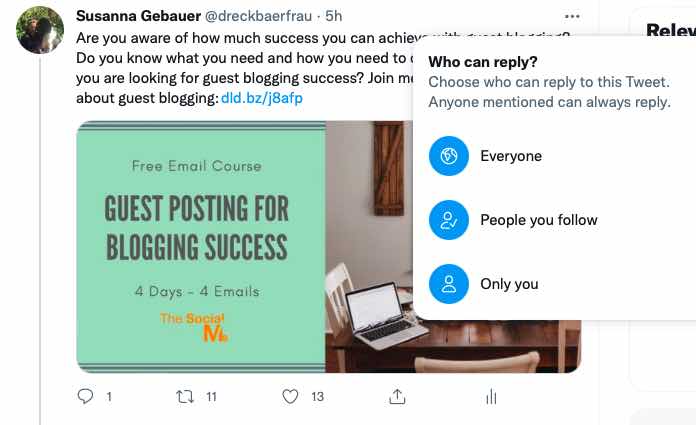
#7 Archive your Twitter account data
Are you aware that you can download an archive of ALL the tweets you ever sent from your Twitter account in one file?
This can make sure that you still have your old tweets even if you delete all your Twitter data. You can also use this archive to search for some old tweets.
Here is where you can find and download your account data:
Go to your account settings. You can find them behind the three dots on the left of your Twitter desktop.
Choose “Your Account” and click “Download an archive of your data”
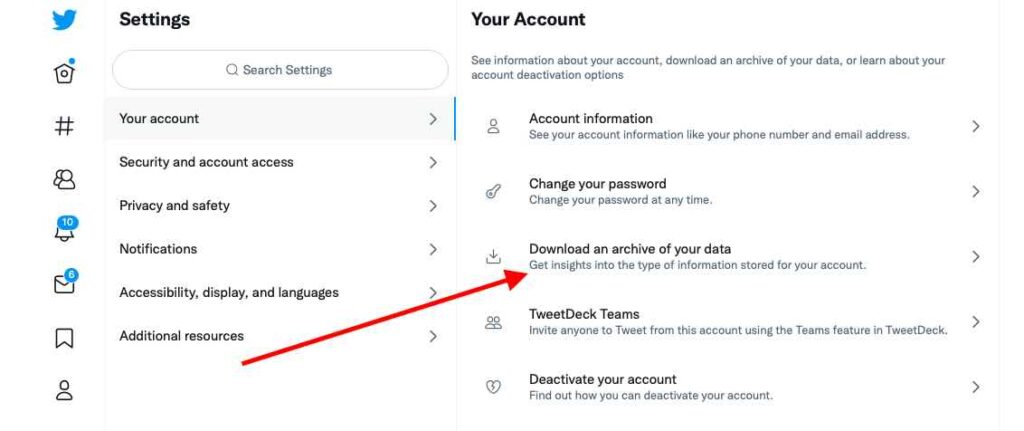
You have to re-enter your password and confirm.
You now have to verify your ownership of the account through a code sent to your email address or phone number.
You can now click the “Request Data” button.
You will receive an email once your download is ready and can now download a .zip file of your Twitter archive.
Twitter Professional
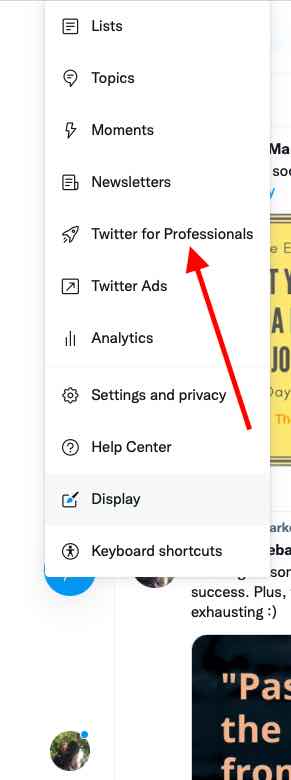
For a long time, there was no difference between a personal or a business Twitter account. But in 2021 Twitter came out with Twitter for professionals.
The aim of Twitter for professionals is to provide businesses with a better option to highlight content, products, and services.
It provides you with a professional profile and added options for advertising.
How can you get Twitter for professionals:
You can get Twitter for professionals if you have complied with Twitter rules in the past. You need a fully filled-out Twitter profile including an image, profile name, and bio.
Your account needs to be clearly associated with a real person – fictional characters or animals are not eligible.
Click on the three dots on the left of your Twitter desktop dashboard.
You first have to accept the terms and user agreement.
Now you have to choose a category that matches your business focus, you then have to decide between business and creator – and you are ready to go.
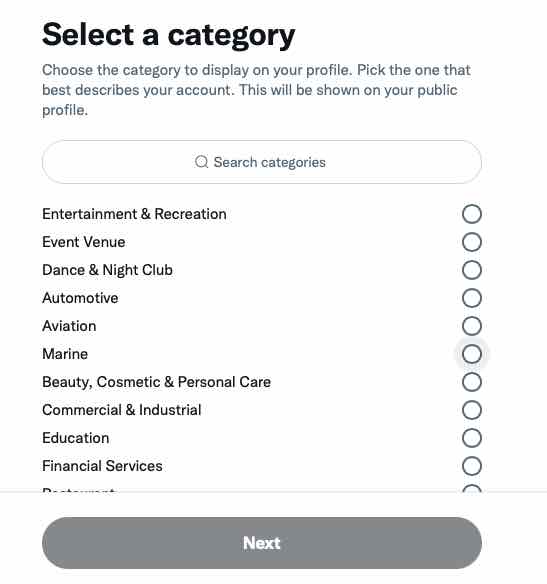
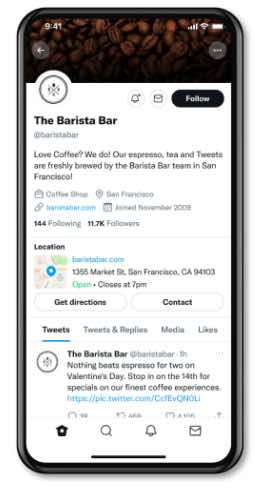
#8 The About Module
This module allows you to enter a little more information. For instance, you can add a category.
#9 The Location Spotlight
This module allows you to add local information for your business including business location, hours of operation, and methods of contact information.
#10 The Shop Module also called the Shop Spotlight
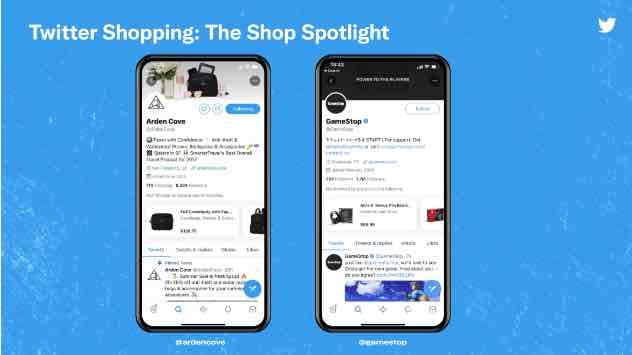
So far this module is only available to a small number of accounts in the US.
It allows you to showcase some products in a dedicated space on top of your profile. Unfortunately, I am not in the US and am impatiently waiting to try this out.
#11 The Newsletter Module
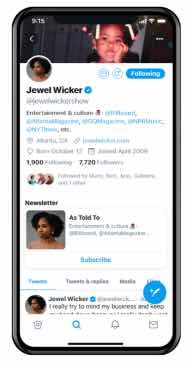
Although the Newsletter Module is listed as a feature of Twitter Professional, you can use it even without a Twitter professional account.
In 2021 Twitter acquire a newsletter tool called revue. You can now use it to build a subscriber list and send paid or free newsletters to your subscribers. If you use the paid newsletter option, a small percentage is paid to the tool.
You can use this feature to earn more subscribers directly from Twitter.
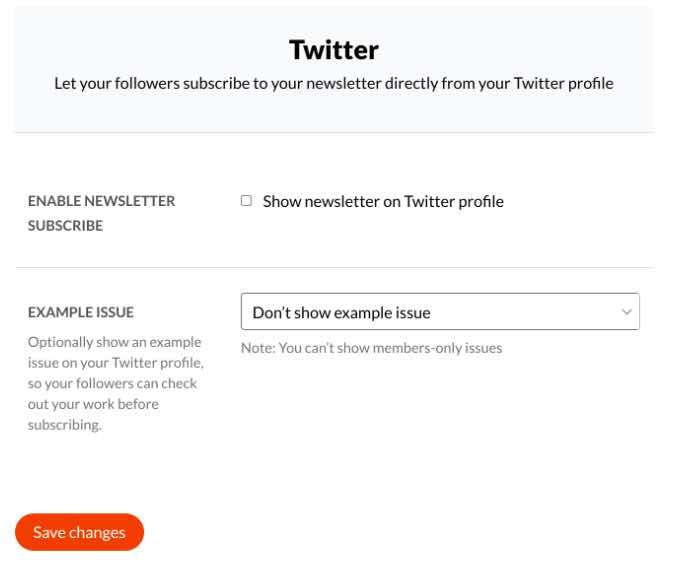
#12 Twitter Blue
Twitter blue is a subscription that gives you access to some additional Twitter features. Here are some of them:

- undo tweet – you can set a timer of up to 30 seconds that you have after sending a tweet before it actually is tweeted. Within this time you can undo a tweet. This gives you the opportunity to preview a tweet and correct it before it actually posts. Image
- bookmark: Remember the bookmark feature I mentioned in #1? With Twitter blue, you can organize your bookmarks into folders. IMAGE
- Reader mode: A more beautiful and noise-free view of Twitter threads.

Right now, Twitter Blue is available to Twitter users in Canada and Australia. Cannot wait until it may finally be accessible to be back in good old Germany…
Image Source: Twitter
Final words on these unexpected Twitter features
I know, everybody is talking about Twitter features like polls, threads, live, and more. The above Twitter features may not have made the headlines – but they still come in very handy.
I admit that I was not the first to notice these Twitter features, instead, I missed some of them on a daily basis without realizing that they already existed.
I don’t want this to happen to you. These Twitter features are simply too good to pass by unnoticed.
Since my Twitter feed is no longer showing many tweets from people I follow, I strongly recommend you check out Twitter lists. You can use them to set up your own feeds and see tweets from people you follow and engage with. Read more about Twitter lists and how you can use them here.
Happy tweeting!

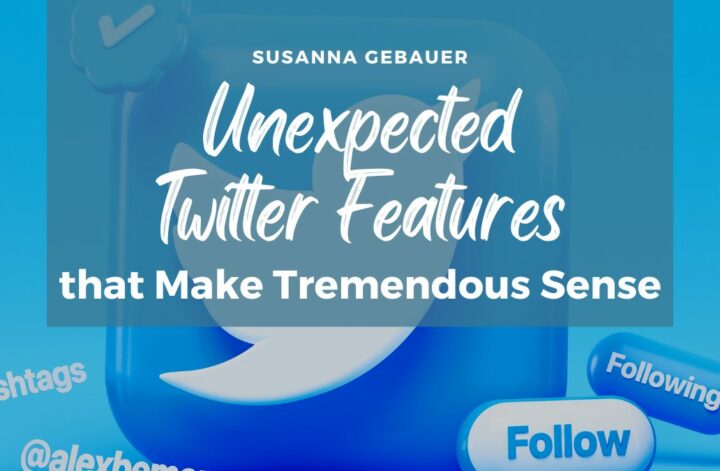
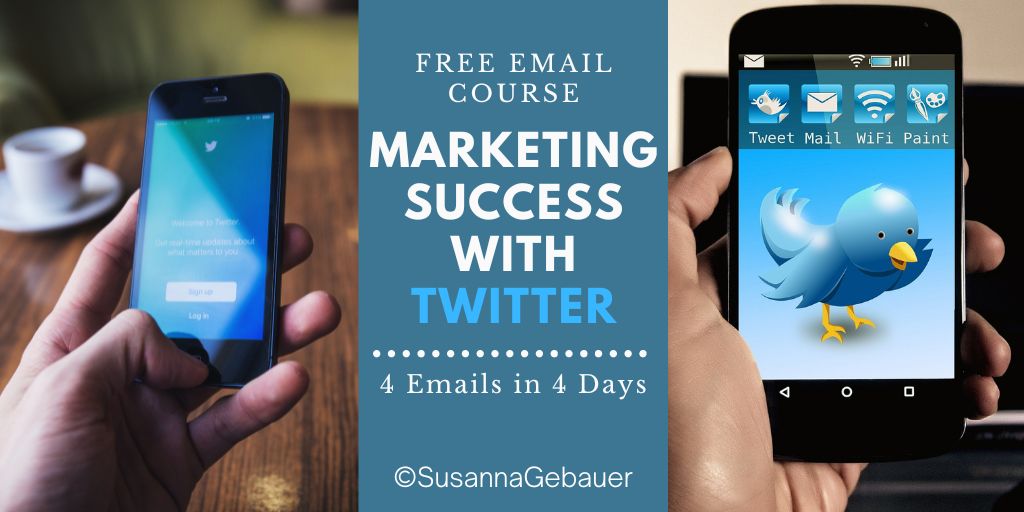


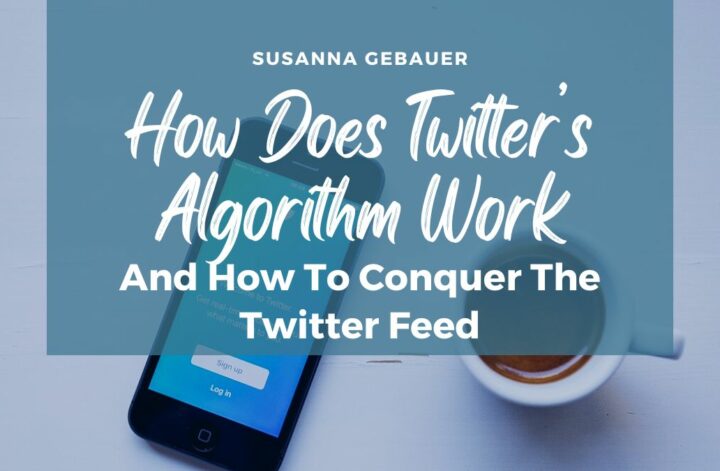
2 Comments
Great tips Susanna,
Anyway I was looking for a way to delete old tweets. If you have an article that covers that, then I will gladly read and share it.
Glad to have learned something new today.
Hi Peter,
I am not aware of a tool for deleting old tweets. I never bothered with old tweets.
You can use the advanced search on Twitter to find old tweets and then delete them manually.
Susanna